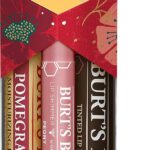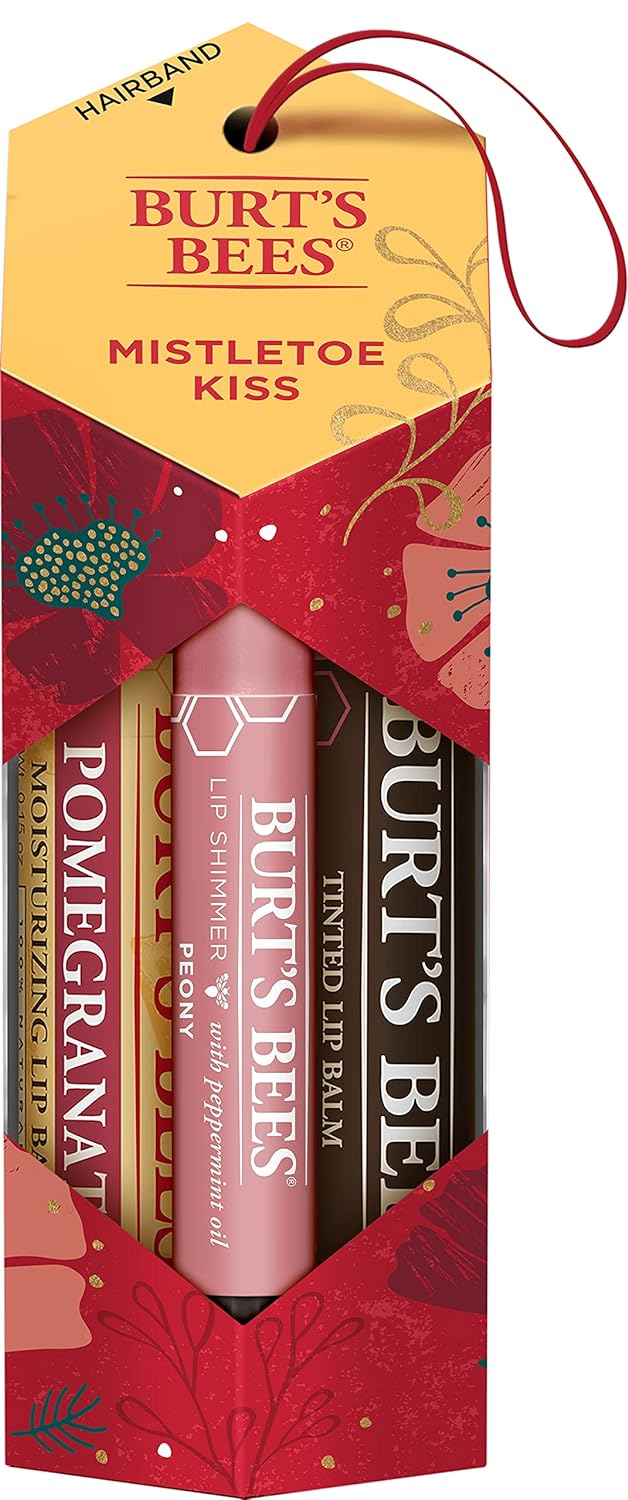Price: $29.99
(as of Jun 16, 2024 13:16:36 UTC – Details)
Product Description


Upgraded Screen Mirroring Adapter
SmartSee upgraded Wireless display adapter is designed with extending HDMI cable which solves the shortcome of the first generation. The upgraded one is much easier to be plugged into any HDMI port without getting stuck.
Basic Features:
Support running in 2.4G network.Support Airplay Mirroring and DLNA streaming on iOS and Mac devices. Support mirroring all unencrypted content and streaming videos on iOS devices, not support any encrypted apps such as Netflix, Hulu, HBO, etc.Support Miracast casting on Android and Windows devices.Support our EZMira app(for iOS and Android devices)and EZCastLite app(for Windows 7/8/10) mirroring.
Extra Added Features:
Support H.265/HEVC Decoder, support 4K(3840 X 2160) and 1080P resolution.Support Google Home App casting on Android devices and Google browser casting on Windows, support casting all content including Netflix, Hulu, HBO go, etc.No Need Switching in Miracast Airplay DLNA Modes.
Warm Tips:
This item is to cast the whole screen of your mobile device to HDMI display wirelessly. This item works with any display which has an HDMI port.Please confirm that your cell phone or tablet supports WIFi CERTIFIED Miracast or iOS 9.0+ before purchasing.Please power this item with 5V/1A at least via USB to get enough power supply.
Wireless HDMI Screen Casting Adapter


True cross platform Wi-Fi display technology
Turn your HDTV into a smart TV with SmartSee Wireless display adapter .
What is this item? It is a Wireless Display Adapter to cast screen from small screen to big screen, namely, what you see on your mobile device(smartphone/tablet), you can see on a big screen(TV/monitor/projector) via this adapter.
Do I need this item? Yes, everywhere.
At home: you can mirror your phone/tablet to your TV, no need to stare at the phone alone, watch TV together and free your hands. At hotel: Setting the TV or TV box is a little troublesome? Just mirror your mobile device to TV or projector by using this item. In a meeting room: No need other cables, just connect this item to mirror your tablet pc on your projector wirelessly. In a classroom: Share your content of courses on big screen wirelessly.
How do you cast screen to HD TV with this wireless display adapter? Pair it to use, no need to download apps. For iOS Users: Connect it in WiFi list and connect it to your WiFi, then pair it via Airplay to mirror the screen. For Android Users: Pair it via Miracast to mirror the screen directly. (Make sure your Android device supports Miracast protocol firstly).


About EZMira App and EZCastLite app
EZMira and EZCastLite app is a companion app, you can download both for free.
As our wireless display adapter supports Android, iOS and Windows devices, different devices have different connection steps.
Our company develops Apps for different users to simply the connections.
EZMira App for Android / iOS
Download EZMira for iOS/Android to play music, games, and videos from your iOS/Android devices to your TV.
EZCastLite App for Windows 7/8/10
Download EZCastLite for Windows to play music, games, and videos from your Windows PC or laptop to your TV.
EZMira App and EZCastLite App makes sharing videos and gaming content to big screen easier.
Connection on multi-OS devices. Small Units, Strong Function.








Connection for iOS(iPhone/iPad) Users:
Step 1. Connect the SSID of this item in WiFi list on your iOS device Step 2. Access IP address 192.168.203.1 to open the Setting Menu, connect to your wifi here is very important. You can set up your prefered options, too. Step 3. Pull up Control Center on your iOS device and select this item to do screen mirroring.
Connection for Android Users(Only one step):
Method 1. Open Miracast and select this item to screen mirroring. Notes: Miracast: Screen mirroring, Multicreen, Smartview, WiFi Display, Casting etc.
Method 2. If you are not sure about Miracast, you can download EZMira App and connect this item to do screen mirroring.
Connection on Windows 10
Step1. Press the short key “Win+P” on your keyboard.
Step 2. Select “Connect to a wireless display”.
Step 3. Select the SSID to connect
Google Home App Casting
Step 1. Connect the SSID of this item in WiFi list on your iOS device
Step 2. Access Google Home App and click on Cast and select this item to do screen mirroring.


Package Included:
1 x Phone Mirror adapter 1 x WiFi Antenna Cable 1 x English User Manual
Wide Usage:
Watch with colleagues in meeting-Mirroring screen to projector, share PPT, mail, documents and other content wirelessly.
Watch with students in classroom-Mirroring screen to big screen, share teaching content wirelessly.
Watch with your family at home-Mirroring screen to TV, share photos, videos, movies wirelessly. Carry it while travelling, share your phone to TV anytime.
Return Notes:
Returns can be made unconditionally within 30 days.
When returning the goods, please return all the product accessories to the original packaging box, so as not to affect the second sale.
Rather than returning the product, you prefer to figure out the proper usage?
Get in touch with the SmartSee TEAM.
SmarSee Wirelss Display Adapter is a technical product, it widely supports iOS, Android, Windows devices. Yet iOS, Android, Windows use different wireless protocol, and different protocol results in different connection, namely, connections are different on different devices.
We understand there are thousands different devices, no matter what device you use, only correct connection can reach the point. So once you are not sure about the connection, please check the User Manual. If the User Manual not indicates the connection of your device, please get in touch with SmartSee Team directly, we will tell the exact connection according to your device.
SmartSee Team is always here to support.
【Upgrade 4K 2.4G High Quality Version】This new SmartSee Wireless display adapter is designed with extending HDMI cable which solves the shortcome of the first generation. Powered by RAM Dual core chipset. Support H.265/HEVC Decoder, support 4K(3840 X 2160) and 1080P resolution. Support Google Home App casting on Android device and Google brower casting on Windows. No Need Switching in Miracast Airplay DLNA Modes.
【Wide Compatibility】Support Miracast/Airplay/DLNA. Compatible with Android 4.4+ and iOS 9.0+, MacOS 10+, Windows 8.1+(must be Miracast enabled, please check that first). While friends gathering or family reunion, you can share photos or videos or movies from phone/tablet to your big screen wirelessly. Share presentation or files on big screen in conference or classroom. Support Netflix/ Amazon Video/ HBO go/ Hulu Plus sky go/DIRECTV etc on Android device. Only uncerypted videos for iOS device.
【Setup for iOS Users】1. Connect Mirascreen WiFi on your iOS device. 2.Connect MiraScreen dongle to your home router: Go to Safari and input 192.168.203.1 at the very top searching bar, this step accesses to MiraScreen Setting, connect to your home wifi by Setting “Internet”. 3.Go back to confirm your phone is connected to the same wifi. 4. Once all setting done, access Airplay Mirroring on your iOS device and pair with MiraScreen to cast your iOS screen to your TV wirelessly. Now your iOS screen
【Setup for Android/Windows Users】 For Windows Users, press the short key ”Win+P” on your keyboard and select “Connect to a wireless display”. Now your small screen will be mirrored to big screen. For Android Users, open Miracast function on your Android device and select Anycast to cast your device to TV directly. Good News to Android Users, this dongle also supports Google Home App mirroring to play Netflix, hulu,etc.
【Regular OTA Update】We will regularly update the firmware from the cloud server to add features and improve compatibility, connect this dongle to your wifi and it will be upgraded automatically, so this dongle could be compatible with the newest version of your iOS/Android/Windows device anytime. When Apple or Android updates the system, our company will update the dongle version within one week. Only our company can do it in time in the market .
#SmartSee #HDMI #Wireless #Display #Receiver #WiFi #1080P #Mobile #Screen #Cast #Mirroring #Adapter #Dongle #iPhone #Mac #iOS #Android #Projector #Support #Miracast #Airplay #DLNA #Switching #2.4G